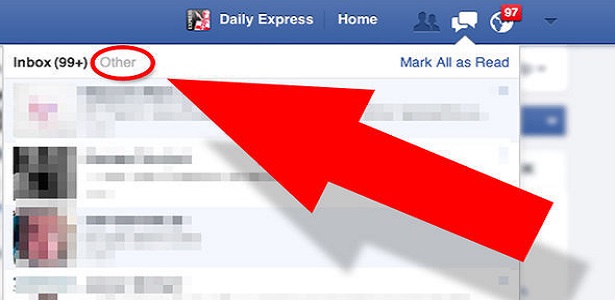Many think they are Facebook experts. There are probably a few tricks they don’t know and If only they realize they have not been utilizing all of Facebook features, they will marveled at the time wasted on not exploring the full use of this social media. Below are some of the features you probably don’t know or you don’t use due to lack of knowledge for it.
The Inbox You Didn’t Even Know You Had:
If you’ve been a Facebook user for a while, then you probably have a folder full of unread messages that you didn’t even know you had: the “Message Requests” folder. This is where Facebook sends all the messages from people you’re not currently friends with. It could be filled with old high school pals reaching out or a bunch of spammers, who knows?! Only one way to find out!
To review these messages, click the “messages” icon at the top of your home screen (a chat icon with the Messenger lightning icon in the middle). By default, you’ll find yourself in the “Recent” tab of your inbox. Directly to the right, you’ll find the “Message Requests” tab. After you click this, you may see a link that says “See filtered requests.” Click that and then you’ll see all sorts of messages from strangers on the internet. Have fun with that!
See Who’s Snooping In into Your Account:
Want to know if someone is logged into your Facebook account without your permission? First, go to your Settings page. Under the Security and Login folder, you’ll see “Where You’re Logged In.” Here you will find all your active Facebook log-ins from desktop or mobile devices. It will (usually) provide data on the location, browser, and device. If something seems fishy, you have the ability to log out from individual devices (click the menu > Log Out) or all devices at once (scroll down and click “Log out All Sessions.” This comes in handy if you log in to a friend’s computer or on some public laptop, but forget to log out.
This comes in handy if you log in to a friend’s computer or on some public laptop, but forget to log out.
Save Posts for Later:
Did you ever want to read a link that a friend shared on Facebook, but didn’t have the time at that particular moment? Then, when you finally do have a moment, you either forgot about it, or it has been buried under so much other junk that it’s not even worth searching for? We’ve all been there. That’s why you should get acquainted with Facebook’s “Save for Later” function.
If there’s anything you want to save for later, click the ellipsis menu () in the top-right of any post. Then click the Save Post/Link/Video from the pull-down; the same method works on mobile versions of Facebook. This will send the link to your Saved folder. “Where’s your Saved folder,” you ask? Good question! You actually won’t see it until you save something for the first time. Then a little red “Saved” ribbon appears in your left-hand favorites bar. Click that to find all your favorite stored stories. Saved Posts don’t expire but might disappear if the original poster deletes it.
Download a Copy of All Your Face-booking
Want your own personal copy of everything you’ve ever shared on Facebook? I’m talking; every post, every image, every video, every message, and chat conversation (not to mention all the settings you probably don’t even think about)? You can do that! Go to Settings > General and click “Download a copy of your Facebook data” at the bottom. Follow the directions from there.
This feature lets you take a trip down memory lane, or just save your info should you ever decide to delete your Facebook account. And of course, it reveals exactly what Facebook has saved about you. You might be surprised.
Find All the Photos Liked by…Anyone
Go to Facebook and start typing “photos liked by” in the search box at the top. You’ll see the autocomplete fill in a lot of suggestions including “me,” “my husband,” “my girlfriend,” “my friends,” etc. Try any combo and you’ll get results based on your relationship status, yourself, and who gave a thumbs up to what images. You can take it further though—type in “photos liked by” followed by your friend’s names, or even celebrities. Add something like “from 2018” or “this month” or “last week” or something like that to limit the time frame of the pics. You can even add photos “of [name]” to the query to narrow things further.
Choose a ‘Legacy Contact’ for After You Croak:
Everyone on Facebook will die. Eventually. In anticipation of this unavoidable truth, Facebook lets you name a legacy contact who will manage your account after you are gone.
Your legacy contact can write a pinned post for your profile, respond to new friend requests (e.g. friends or family who weren’t on Facebook at the time of your demise), or update your profile and cover photo. They can even download your Facebook data, minus any messages you sent/received. You can also just opt to have your account deleted after you die. Facebook will send an annual reminder to check your legacy contact, unless you turn that option off.
Go Settings > General > Manage Account > Edit. Under the Legacy Contact tab, choose one of your Facebook friends to handle your digital affairs. If you’re a legacy contact for someone who’s passed away, use this form to tell Facebook about the person and ask to get it memorialized.
Add Some Extra Security:
It’s a good idea to throw in some additional layers of security on your Facebook account. No, don’t worry that someone will break into your account and start “liking” BuzzFeed articles like crazy. But you need be concerned that someone could get in and use the information they find to steal your identity and/or send malware-laden links to friends.
Here are three smart things you can do to protect yourself, which you’ll find under Settings > Security and Login:
1) Enable Two-Factor Authentication. It’s a good idea to implement 2FA on all your accounts. That means if someone wants to access your account on a new device, they’ll also need access to your phone.
2) Get alerts about unrecognized logins. If somebody logs in to your account from an unrecognized device or browser, Facebook will let you know.
3) Designate 3-5 trusted contacts if you get locked out. Trusted Contacts are Facebook friends who can securely help you regain access to your account if you forget your password or lose your mobile device—OR a nefarious person breaks in and decides to lock YOU out. Remember, you can always change your trusted contacts later, if you no longer trust them.
other hidden features includes:
Edit Your Ad Preferences:
Block Facebook Mobile Browser Tracking:
Curate Your News Feed:
See All Your Friend Requests, Ever:
Turn Off Autoplay Videos:
Embed Public Content:
Send Money Through Facebook:
Transfer Files over Facebook Messenger:
Upload ‘360’ Pics and Videos:
See What’s Happening All Around the World:
Order Food on Facebook:create a restaurant page
Make a Fundraiser:
Make a Frame:
Facebook Is a Virtual Arcade: play games with your friends
Visit Town Hall:
Stop with the Birthdays:
Blogging:
There Are Lots of Secret Emoji:
Detail Your Facebook Romance:
Creep On Your Friends’ Relationships:
Upside Down or Pirate Speak:
Source: informationsecret